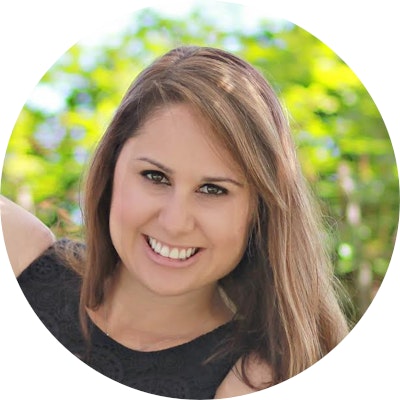Digital Marketing - Study Notes:
Types of geofilters
Geofilters are such a fun way for Snapchat to define themselves.
Community geofilters
Community geofilters are special overlays that communicate the where and when of a snap in a fun way, whether sending to a friend or adding it to your story.
They can prove beneficial in the following ways:
- They can promote location in a fun and on-brand effective way that educates the public about where they are.
- Users can share this content with your location geofilter to their community, lending itself to free promotion for your own community.
- They can create campaigns and contests surrounding the geofilter by asking the public to take a selfie or photo in the area and send to the brand for a chance to win a prize.
- It also adds element to your Snapchat story.
When you create your Story, you can add community filters to diversify your content.
On-demand geofilters
On-demand geofilters are when businesses and individuals can purchase them for events, businesses, or a specific location.
These can help deliver on marketing objectives in the following ways:
- It’s a low investment – you can get a geofilter for as low as $20 for 5 hours, and a high ROI with incredible amount of views and engagement.
- Users can create their own on-demand geofilter, and in doing so, spread your marketing efforts to their community.
- You can post this content across social media networks, making the snap go further than just a Snapchat platform and hitting communities on Facebook, Twitter, Instagram to increase brand awareness.
- You get analytic insights into the use of the geofilter. Snapchat provides analytics to the users and in this way, you can view your Snapchat efforts and make data-driven decisions of your content, the promotion for product launches, trade shows, or special events.
You can utilize on-demand geofilters at special events to showcase how this is important for your brand. If you’re at a large event, like a trade show, you can hit all your targets via Snapchat and drive them to your booth to learn more about your product.
Data filters
Data filters information provided by your device as well as third-party services to deliver relevant data, such as the temperature, speed, battery life, etc. To turn these on and off, simply go to Manage in your Snapchat settings and adjust.
These can benefit marketers in as following ways:
- You can add additional elements to your snap that dives deeper into the story that you’re telling.
- It brings snap videos to life with miles per hours and altitude and shows action and adventure.
- You can show the extremes of weather in a region to help bring users to the moment and make them connect with the snap.
Community geofilters
Creating a community geofilter
Creating a community geofilter is a competitive feat. Here are the ways to be able to have your artwork showcase to all those within the city limits.
First, you can create and submit a free community geofilter for a city, university, local landmark, or another public location. All geofilter graphics submitted for approval must be original artwork and not create brand logos.
For community geofilters, you need to draw your geo fence thoughtfully. It should only cover the relevant area. Keep it local. Do not cover an entire country, state, or province. Select a public place, neighborhood, landmark, venue, or other location where people are likely to gather and send snaps.
Graphics
Bear in mind these graphic guidelines:
- All graphics used must be 100% original.
- No logos or trademarks. The only exception is that Snapchat will accept college and university logos submitted by authorized officials from those schools.
- No photographs.
- No hashtags.
- Be creative and make it visually compelling.
- Don’t cover up too much of the screen.
- Make sure it’s relevant to the location and something that people will want to use.
Submitting
To submit a community geofilter, go to the geofilters website and click Community. Read the instructions and guidelines on creating a community geofilter, then choose a geographic area you want your filter to be available in and upload an image asset.
Best practices
By following these steps, you have a good chance of your geofilter being approved:
- Good description: First, provide a good description including any relevant dates.
- File dimensions: File should be 1,080 pixels wide.
- File size: File should be under 300 kilobytes for the PNGs.
These are some of the reasons why you might be declined:
- Unoriginal content
- Not visually interesting or useful
- Not relevant
- Too broad
- Insufficient description
- Incorrectly formatted
- Non-transparent background
On-demand geofilters
On-demand geofilters make Snapchat so much fun. The boundaries of how on-demand Snapchat geofilters are dictated by geo fences, which are virtual barriers. Programs that incorporate geo fencing allows an administrator to set up a trigger when a device enters or exits the boundaries defined by the administrator. Whether it’s for a house party, or wedding, a coffee shop, or a campus-wide events, geofilters make it easy for Snapchatters who are there to send your message to friends.
Brand logos and trademarks are permitted, unlike with free community geofilters which are meant for public places like parks, landmarks, and cities. Businesses and individuals can purchase on-demand geofilters.
Personal geofilters
These promote a personal event, location, and these can be used to promote events such as weddings, reunions, birthdays, graduations, and so on.
Personal geofilters can also be used for private locations over a longer period of time, maximum 30 days. Snapchatters on the scene can add your message to their snaps and send them to friends. Personal geofilters cannot include marks, logos, or branding for business.
Business geofilters
Business geofilters promote a business or a brand and can be used for sales promotions, advertising companies, or events. Upon submission of business geofilters, the user must enter their business name on the purchase page which will be displayed to Snapchat users to allow them to recognize that your business sponsored the geofilter. The business name will appear briefly next to Sponsored when a user is previewing your geofilter over there snap.
Snapchat Geofilter Creator tool
The Snapchat Geofilter Creator tool will guide you through the process of producing a geofilter for your event.
Pre-made templates
They are pre-made templates within Snapchat app that will expedite the process.
To do so, follow these steps:
- Log in with your Snapchat username.
- Select the Design tab on the right.
- Select your geofilter type. By default, you’ll be given the first template with the first color palette selection.
- Scroll down to select the templates and colors you like the most.
- Choose from many fonts, colors, texts, and designs to create a geofilter.
- Select Finish.
- Select the start and end dates, and times, area, and check out.
Creating your own geofilter
To create your own geofilter, follow these steps:
- Open your preferred image editing software. Templates are compatible with Adobe Photoshop or Illustrator.
- Create an image on a 1,080 by 1,920 pixels large file with a transparent background.
- Create your geofilter design. Remember to leave enough free space available so Snapchatters can see their image content behind the design. Snapchat suggests you only use the top or bottom 20% of the screen. Remember, Snapchatters want to see themselves in a selfie.
- Save your geofilter from the File menu using Save for Web and select the PNG 24 preset from the drop-down menu.
- Make sure you save your image as a PNG, so the background is transparent. It’s important to create a geofilter with a transparent background so Snapchatters’ photos and video can still be seen within the geofilter in use.
- Upload your geofilter using on-demand geofilter’s tool.
- Select your start and end dates, and times.
- Draw your geo fence. It should cover the relevant areas.
- Keep in mind geofilters work by using a few location indicators to determine where Snapchat is and then showing all relevant filters in that area.
- Enter your payment information and submit your geofilter.
- Wait to hear back from the Snapchat team to learn if your geofilter is approved.
Geofilter analytics
Geofilter analytics are extremely helpful data points to learn if your Snapchat strategy is successful.
After your geofilter runs, follow these steps to view your metrics:
- Log into your account.
- Click your name at the top-right corner.
- Click My Geofilters.
- Select the geofilter.
- Scroll down to see your metrics.
To accurately measure and report on the success of a geofilter campaign, it is important to differentiate between uses and views in reference to the Snapchat geofilters.
- Uses is the number of times your geofilter was applied to a snap.
- Views is the number of times a user watched a snap with your geofilter in a story or on a snap sent to them.
Kate Talbot
Kate Talbot is a Growth Marketing consultant at Vidder Inc., best-selling author of "Oh Snap! You can use Snapchat for Business" and regular contributor to online publications such as Social Media Examiner, Engadget and KISSmetrics. Passionate about building brands through demand generation and strategic partnerships, Kate's expertise in social apps are unrivaled.