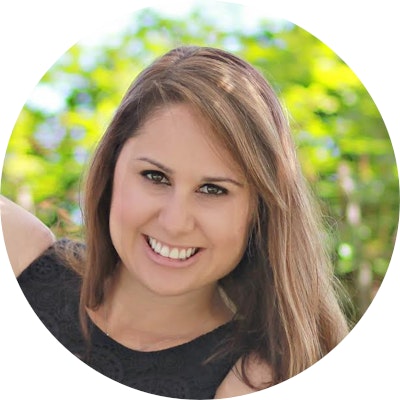Digital Marketing - Study Notes:
Using Ads Manager
Snapchat’s Ads Manager provides you with the tools to build audiences, manage and optimize campaigns, manage your creatives, and monitor the performance of your ads.
Follow these steps to create a campaign in Ads Manager:
- Click on the icon in the upper left-hand corner to access the global navigation. This is the shortcut into all of the different tools and resources you need to flight ads on Snapchat.
- Select ad accounts. This is where you set up your account details, like name, billing type, time zone, and funding sources. You can also add other team members and assign them roles, like account admin and campaign manager.
- Before you set up your campaign, you’ll want to make sure that you have the right creative assets. Our Snap publisher tool allows you to either transform existing assets into Snap ads, or start from scratch. Snap publisher can turn still images into videos and it can also resize horizontal videos into vertical ones. If you have your creative assets, you’re ready to set up your campaign to drive traffic to your website.
- Click the create ads icon in the top left corner of the global navigation.
- Select your objective. Let’s say your business has a website and your objective is to drive traffic to it. You would select, drive traffic to my website here.
- After you choose your objective, you can create a name for your campaign. Toggle the status of your ad set here. Any ad set to pause, will not be able to run on Snapchat until you change the status to Active.
- Select the start and end date, as well as the daily spend cap.
- Next, create your ad set. Think of an ad set as a group of ads within your campaign that has specific targeting criteria, such as location and demographics. You can have multiple ad sets within one campaign. Give your ad set a start and end date, and toggle its status.
- If you're building a campaign to drive traffic to your site, the creative type is already pre-determined. This is how you select where on Snapchat you want your ads to show. We recommend you run across all of Snapchat to maximize your reach.
- Select the geographical locations where you’d like your ad to run. Select a country and then choose which states and DMAs to include or exclude.
- Next, select which demographics you would like to reach, including age range, genders, languages, and add advanced demographics, like household income. If you want to select a pre-defined or custom audience, set that up here. Predefined audiences allow you to reach people based on their interests and behaviors, like gamers or beauty mavens. Custom audiences allow you to use your own customer data to reach or exclude or develop look alike audiences.
- Choose the devices you would like to target, including operating system, device makes, connection type, and carriers.
- Next, input your daily budget, bid, and goal. To give you a reference point when setting your bid, a suggested bid amount will be displayed. This recommendation is based on average platform performance.
- Now it’s time to build your Snap ad by adding important labels and CTAs to your creative. These labels are necessary to help your Snap ad generate the best result for your web view campaign. Name your creative and choose whether you’d like it to be shareable.
- Then write your brand name and headline. These will appear in the upper left-hand corner of your Snap ad.
- Choose a call to action from the drop down. These are pre-determined selections aimed to drive traffic to your website.
- Next, you’ll want to create your top snap. This is your full screen vertical creative. You can either upload an existing asset, create one from scratch in Snap publisher, or browse your creative library for any assets you’ve uploaded in the past.
- For web view, please add the URL where you want Snap chatters to go when they swipe up on your ad. Enabling auto fill allows you to collect leads interested in your business. Enabling preloading will load your mobile site content faster.
- To finish creating your ad, select the ad set you want this creative run with.
- If you have pixel tracking, you can add it here too.
- The final step is to review the campaign details.
Before launching your campaign, make sure you review the following to ensure success. Confirm you have selected a funding source, make sure that creative is attached to an ad set, make sure your budget is divided accurately between your ad sets, and make sure your bid is competitive for the action you’d like the Snapchatter to take. Once you’ve reviewed, click Publish Campaign to Launch.
Campaign structure
Just like with Facebook, Snapchat campaigns have a three-level structure:
- Campaign: At this level, your campaign objectives are chosen, on which there are four. Drive traffic to the website, drive installs of the app, grow awareness, and drive video views.
- Ad set level: The first thing you do at the ad set level is to define your goals on which here there are four: swipe up, installs, impressions and views. After that, you need to choose your target audience, schedule, and budget.
- Ads: You need to choose a Snap ad creative and format you want to run.
Kate Talbot
Kate Talbot is a Growth Marketing consultant at Vidder Inc., best-selling author of "Oh Snap! You can use Snapchat for Business" and regular contributor to online publications such as Social Media Examiner, Engadget and KISSmetrics. Passionate about building brands through demand generation and strategic partnerships, Kate's expertise in social apps are unrivaled.