Sep 06, 2015
How to Set Up Ecommerce Tracking, Measure Your Transactions And Interpret Consumer Behaviour
by Digital Marketing Institute
So you’ve just started selling products or a service on your website but you’re not quite sure how to measure the impact it’s having.
You know people are buying but you’re not sure what, when, where or how.
You’re well aware that Ecommerce transaction data is the most important metric type you can track. But if you’re being honest, you don’t know how to set it up, how to measure it, how to interpret it or how to understand it.Worse still, you’re a little nervous to ask for help or admit that you don’t know what you’re doing…
Well you don’t have to. Because this easy-to-understand guide will show you how to set up and interpret Ecommerce Tracking and Enhanced Ecommerce Tracking in Google Analytics. You’ll learn how to measure and analyse the number of transactions your website makes, the types of products your customers are buying, the conversion rate of your website and how your visitors behave and buy online.
Step 1 – Enable Ecommerce & Enhanced Ecommerce in Your Reports:
- Click Admin in the top bar of your Google Analytics page.
- To select the View you would like to enable Ecommerce reporting on, simply click the dropdown menu on the View column (the third column) and select the relevant name of your desired View.
- Click Ecommerce Settings from the list provided (see ‘Screenshot 1’ below to help you locate your Ecommerce Settings).
- Set the Enable Ecommerce toggle to ‘On’ by clicking on it (see ‘Screenshot 2’ below to help you turn your toggle on).
- Click Next Step.
- Go to Step 2 and turn the Enhanced Ecommerce Reporting function on by clicking the toggle ‘On’ (see ‘Screenshot 2’ below to help you turn your toggle on).
- Click Submit.
Screenshot 1: How to Select Ecommerce Settings:
Screenshot 2: How to Turn Ecommerce Tracking & Enhanced Ecommerce Tracking On:
Step 2 – Add ECommerce Tracking Code to Your Shopping Cart
Next you’ll need to get your developer to add your Ecommerce tracking code to your shopping cart pages or through your Ecommerce software (if you have a third party shopping cart enabled on your site). To do so simply get your developer to follow the steps outlined in this Google Developers Ecommerce Tracking Guide.
Step 3 – How to Find Your Ecommerce Data in Google Analytics:
To Find your Ecommerce Data Report Visit the Following Path (on the left hand side of your Google Analytics Account):
The Path: Conversions>> Ecommerce>> Overview
You Can Segment Data & Find Ecommerce Data in Other Reports Too:
However, please bear in mind that you can find Ecommerce data on almost all reports on your Google Analytics account. By selecting a different report type in the left hand side of your Google Analytics account (for example, ‘All Traffic’) you can view the Ecommerce transaction data, allowing you to segment and further understand your Ecommerce information. Super handy!
Step 4 – How to Understand & Interpret Your Ecommerce Report Data:
Enabling Ecommerce Tracking on your website can help you measure basic transaction data. For example, it enables you to understand what your visitors buy, how much your website makes from these transactions and how many people buy out of the amount of people who visit your website (this is your conversion rate).
For example, you can easily view the following transaction information:
Ecommerce Conversion Rate: The percentage of visits that result in Ecommerce transactions.
- This is calculated as: Total Ecommerce Transactions / Total Visits * 100
Transactions: The number of transactions (or orders) placed on your website. A transaction can be defined as a purchase order – this means that a person can buy multiple items in the one transaction. For example, if your customer adds a book and a Kindle to their shopping cart and buys both at the same time this is counted as one transaction, not two.
Revenue: The total revenue your website has generated. The figure you receive here depends on how your Ecommerce Tracking has been set up. For example, if your tax and shipping information has been set up correctly, Google Analytics will add these figures to your total product revenue.
- This is calculated as (when set up correctly): Total Revenue + Total Tax + Total Shipping
Average Order Value: The average order value of a transaction.
- This is calculated as: Total Revenue / Total Transaction
Unique Purchases: The total number times a product (or set of products) was bought (or part of a transaction).
Quantity: The total number of units sold for a product (or set of products).
Product SKU: To find the Product SKU data simply click on the Product SKU tab as a Primary Dimension (above your Ecommerce table). The Product SKU is the unique product code used to identify that product. This will help you isolate specific products and segment the data to help you understand how it sells.
Step 5 – How to Find Your Enhanced Ecommerce Data in Google Analytics:
The Path: Conversions>> Ecommerce>> Choose Your Selected Enhanced Ecommerce Type (Below the Overview Tab)
Step 6 –How to Understand & Interpret Your Enhanced Ecommerce Report Data:
Enabling Enhanced Ecommerce Tracking on your website can help you measure, track and analyse additional information about your visitor behaviour. This helps you understand how your campaigns drive sales, the path your visitors take to move toward a sale, where customers drop off in the buying funnel, where they began the checkout process on your website and lots more.
For example, you can easily view and interpret the following information:
Shopping Analysis: The Shopping Analysis section provides invaluable insights that allow you to understand how your customers buy your products or services. When you visit this sections you will receive a visual funnel diagram of the steps your customers take to purchase an item (these funnel steps are based on how you’ve tagged your shopping funnel from the outset so make sure your developer has tagged your shopping funnel correctly).
You will be able to view how many people completed each step and how many people abandoned their shopping cart and at which point. This allows you to identify strengths and weaknesses in your website’s user experience – for example, if a large amount of people are abandoning their shopping cart at a particular page, the page might have an unclear description or maybe it takes too long to load. Simply look at the red arrow at the bottom of each step to identify how many people are abandoning their shopping cart and at which stage.
Product Performance: The Product Performance report allows you to see how your products performed in terms of quantity, revenue and price. But, perhaps more interestingly, this report also gives you insights into the shopping behaviour of your customers. For example, you can see how many people viewed your product and its details, how many people have added and removed items from their carts and how many people have completed your checkout process.
Marketing: The Marketing report contains a whole host of valuable engagement information about how your promotional marketing campaigns have helped you drive sales. You can see how many people clicked on and viewed your internal promotions, for example. It also lets you see how your affiliate sites have helped you drive sales – for example, you can view how many visitors from affiliate sites bought a product or service on your website. You can also view information about how your product coupons and order coupons have performed in terms of revenue and transactions.
Over to You:
Now that you know how to set up, track and measure your Ecommerce Tracking and Enhanced Ecommerce Tracking it’s time to go forth and measure. Do you have any Ecommerce measurement tips or tricks you’d like to share with your fellow digital marketers? We’d love to hear your ideas – simply leave a comment below and let us know how you measure and improve upon your Ecommerce performance.
- Categories:
- articles
- •
- e commerce